Broken link checker wordpress plugin is here for your rescue from the broken links in your wordpress blog click here to learn more about the tools available to check the broken links in a website for your wordpress blog.
Broken link checker wordpress plugin also known as BLC is one of the essential wordpress plugins available for free boost your SEO and audit your site.
So either if you have started right now you have been blogging since a long time, or you have hundreds of posts, it is totally impossible to check the broken links manually without the help of any tools.
The tools available online only allows you to check the broken links but not to fix it, even Google Webmaster only Shows you the broken links that was found by the Google bot.
There my be number of reasons why a link show a dead page such as
- The website you linked to doesn’t exist any more
- The owner of the site removed that particular linked page
- The URL of the page got changed
- The site was moved to some new domain and old one is not redirected properly
- A product you linked to doesn’t exist
So how do you feel when you click on a link and it and ends up with 404 page not found error. this 404 error is one of the most annoying experience that your reader or even you can experience. and on the top 404 errors bad for your websites health.
When visitor follow a link from any other blog or from a keyboard search in Google and ends up with your search result he will get 404 error page and search engine bot will get 404 status code. From SEO viewpoint this type of link are not as broken links or dead links and credits your website with a negative impression.
How to use broken link checker to fix broken link in WordPress blog?
Go to wp-admin> plugins > add New and search for broken link checker.
Install it and activate it
After activated go to the plugin settings which you can find under the tools menu in wp-admin
After activating the plugin it may take up some time to the present broken links that exists on your blog . So let the plugin Run for a few minutes I would recommend let it Run for half an hour and then return to the wordpress admin dashboard to see the status of the broken link checker.
Broken links found. What next?
Broken link checker automatically alerts you with ” found (numbers of) Broken links in your blog”. The best part of Broken link checker is that it shows the status code of the broken link and also the source of its origin
You may end up either with no broken links if you are lucky enough or with different types of broken links as shown in the image.
Here is a most interesting feature of this plugin is that it keeps all the redirection of the broken link under 1 hub and this plugin checks all the redirection with one click and even allows you to fix them with one click.
The options that are available for you to fix a broken link are as under
- Edit URL
- Free check
- Fix redirect
- mark has not broken
- Unlink
- Move source to trash
It’s always better to choose “Fix redirect” as your option when you want to fix a broken link in the BLC plugin
Note: depending upon the numbers of total links on your site this plugin will take time to find all the broken links an redirected links.
It doesn’t matter which platform are you using for what reason are you blocking you have online website for a business broken links are never good for your business or your blog. so it’s better Keep checking them regularly to avoid damp ruining your site SEO and also the visitor coming to your blog.
Conclusion
Do let us know which wordpress plugin do you use to find broken links in your blog and if you have ever used broken link checker plugin.
Are you going to recommend this talking to other bloggers and your friends
Comment below if you have
- Used any other tool to find broken links
- used broken link checker in another way
- have found something better than broken link checker
- your review on this post and broken link checker wordpress plugin
- and at last if you have any queries let us know.

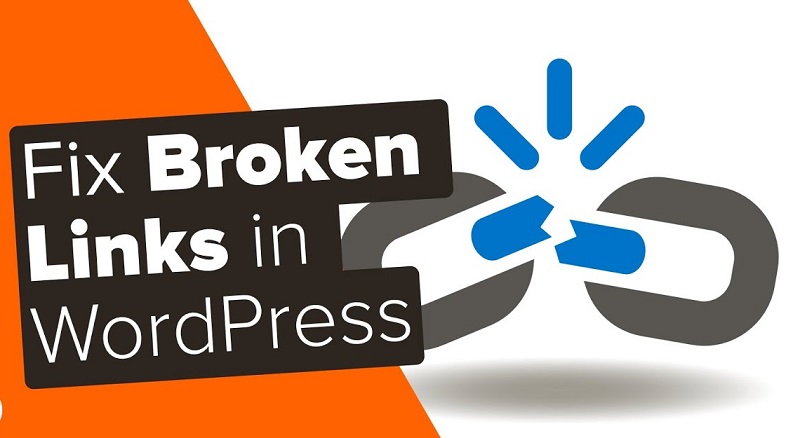
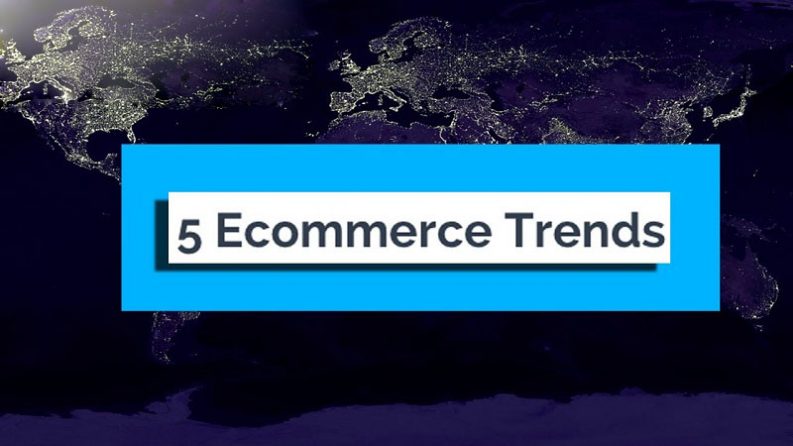



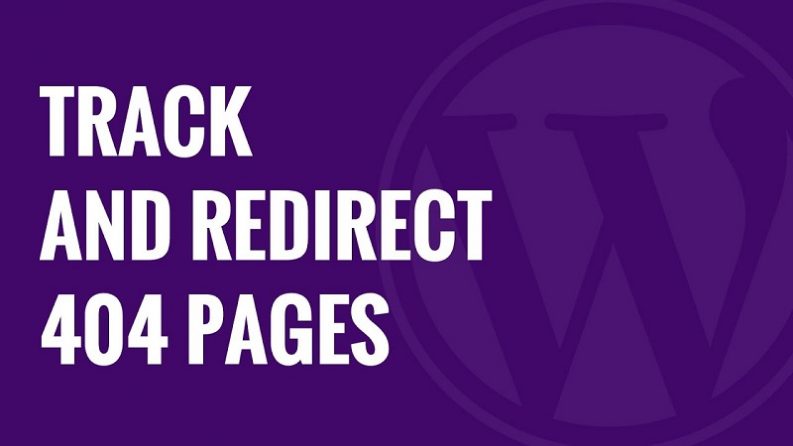
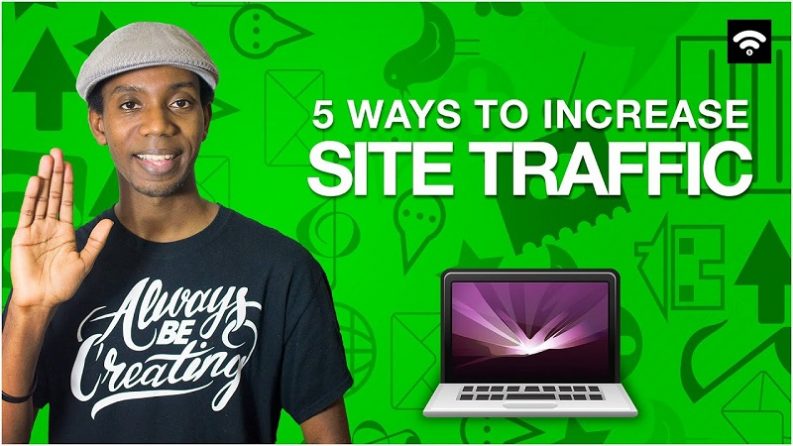
Leave a Comment